Getting the Most Out of Pro Tools
Spoken Word Editing
Removing the silent time from strip-silenced regions
The Strip Silence feature of Pro Tools can be very handy as a crude noise reduction tool, and for cutting a long audio file into natural pieces. But what if you need to remove not only the "silent" audio, but also the time it occupied? What if you want to shuffle the remaining regions together so they abut end to end? Ideally, when stripping silence in Shuffle mode, this should happen automatically. Maybe in a future version it will. Meanwhile, here's how to handle it without having to move each region one by one. The explanation assumes that you have PT 7.0 or greater; the screenshots are done in WinXP, which may look a little different from Mac, but the principles should be the same.
First, you need the following four conditions in place:
- Make sure the Regions list
Showmenu hasAuto-Createdchecked.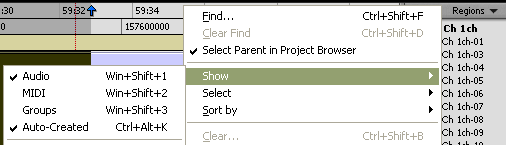
- Make sure the Regions list
Sort bymenu hasNameandAscendingchecked.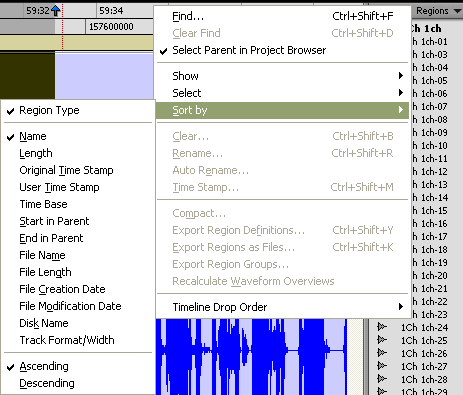
- The original region, before using Strip Silence, must have a unique name (not just a different number at the end). Eg., if it's named Tammy's_Read-01, there should be no other file in the session named Tammy's_Read-xx (where xx = any number) prior to processing it with Strip Silence. Strip Silence will create a series of new regions named Tammy's_Read-xx. These first three conditions insure that the Regions List shows those newly created regions in chronological order.
- Make sure your
Timeline Drop OrderisLeft-to-Right.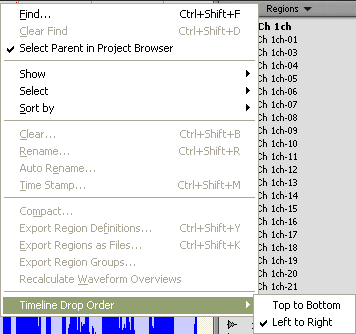
Now, it's a simple two-step process:
- Clear the track (select all & delete) or make a new empty playlist.
- In the Regions list, shift-select all the regions created by Strip Silence and drag them onto the track.
That's all there is to it!
DUC ID: daeron80
Written: July 2006
Copyright © 2006, all rights reserved
David's Personal Home Page